How to Use ColorPak
The Color Card
Each color card in ColorPak displays a representation of a converted gel color, along with its gel number, name and hex value. Clicking the card will provide more options, but details on the face of the card are enough to get you started.
The color preview gives you an accurate visual reference of how the gel color translates to digital format, ensuring consistency between your lighting design intentions and final implementation.
Click on the name or hex value to copy it onto your clipboard.
- •(1) A preview of the gel's sRGB representation - Clicking here will expand the card
- •(2) The gel's number and number for easy referencing
- •(3) The gel's color in hex.
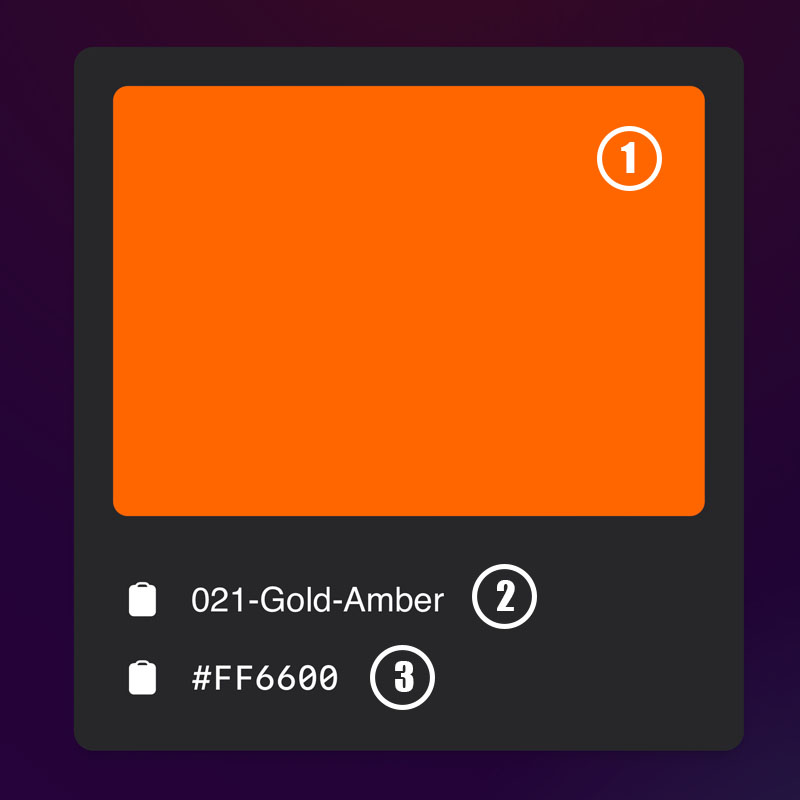
Clicking On The Color Card
When you click on a color card, it expands to a modal that reveals more granular information such as RGB, HSL, HSV values. You can still click on the text to instantly copy the values to your clipboard.
- •Just like above clicking on the RGB values will copy them to your clipboard.
- •Instant access to precise color values
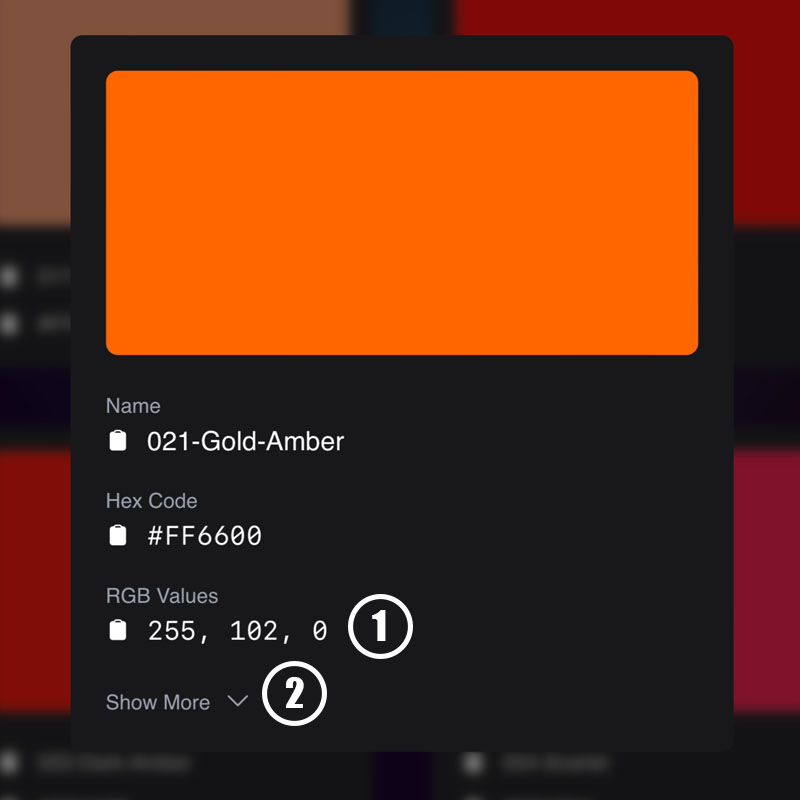
Views
On the menu / nav bar you can find the views dropdown that offers different ways to present and view the colors. For release the first view will be Random Colors , where a random new color card is presented randomly every few seconds.
It's just a cool way to get to see some colors you havent seen or used. Great for a second monitor screensaver.
I'm planning to add more views in the future such as a color set of the day. (Open to suggestions!)
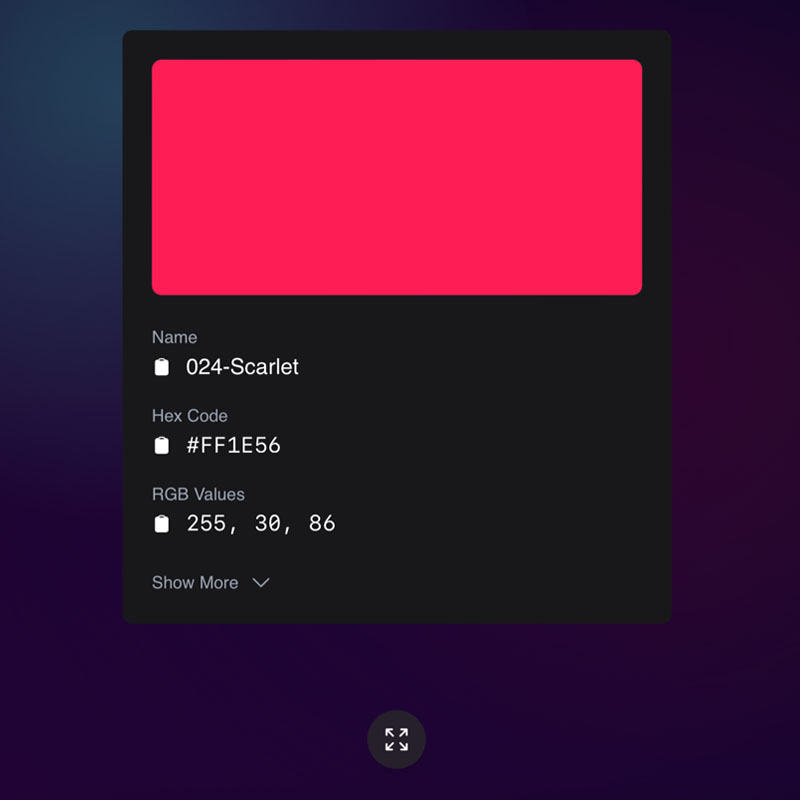
Next Steps
Ready to start using ColorPak in your projects? Browse the color collection on the Main Page, or check out the Examples page to see some Unreal Engine vs real world examples. digital environments.